How to integrate Google Analytics with Count for better marketing dashboards
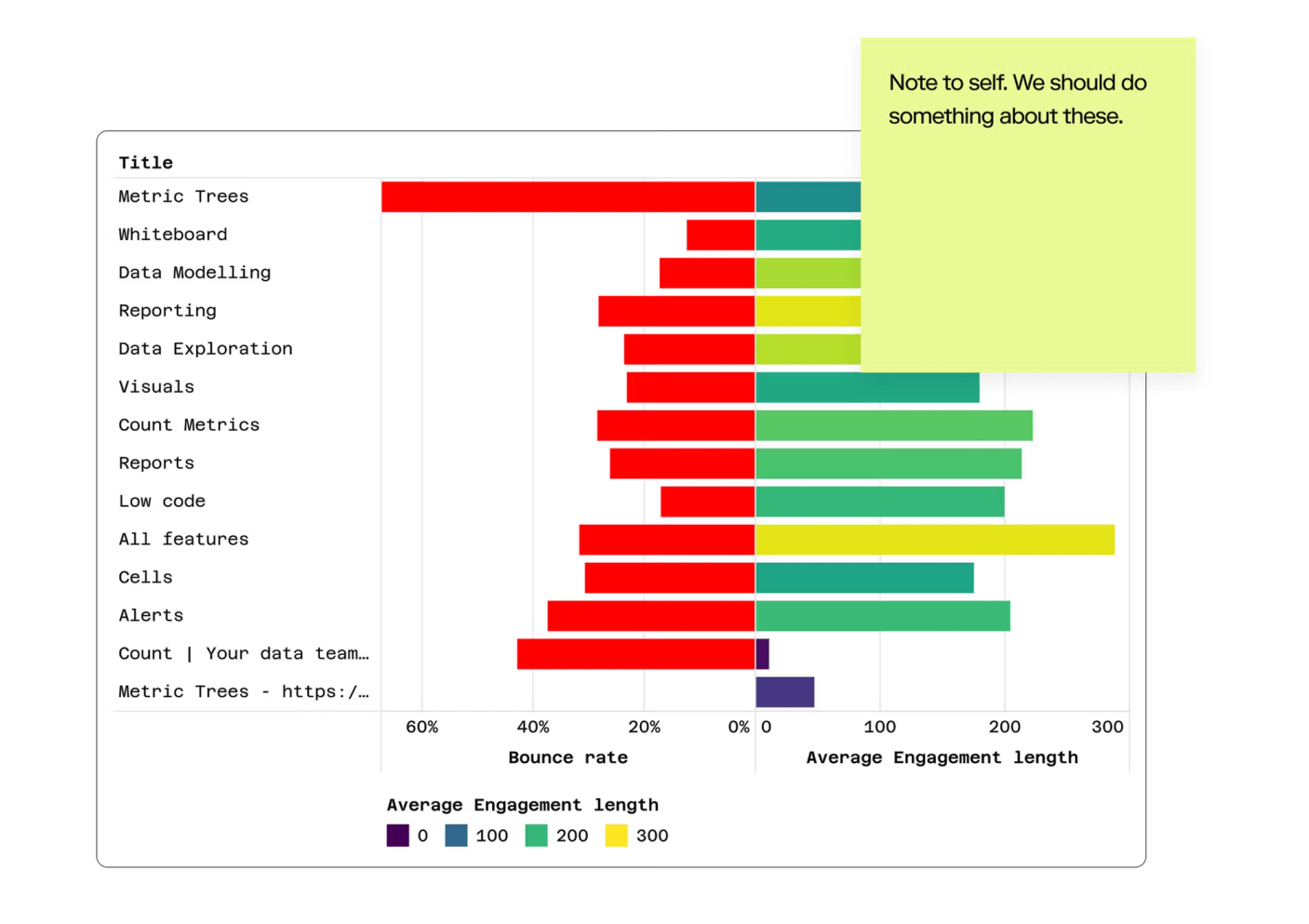
Marketing teams live in Google Analytics. It's where they track campaigns, measure engagement, and prove ROI. But GA4's interface has limitations—rigid report structures, awkward comparisons between time periods, and an inability to blend analytics data with other business metrics.
This is where Count transforms GA4 data into something far more powerful. By connecting your Google Analytics data to Count and modelling it with Count Metrics (Count's powerful semantic layer), you gain all the familiar metrics and dimensions from GA4, but with the flexibility to combine, visualize, and analyze them in ways the native interface simply can't support.
Why Bring GA4 Data Into Count?
Before diving into the technical setup, it's worth understanding what you gain:
Go beyond GA4's report limitations. Create custom metric trees that show exactly how website activity converts to business outcomes. Compare multiple time periods side-by-side. Blend web analytics with CRM, product, and revenue data in a single view.
Give marketing teams self-service access. With Count Metrics defining consistent calculations, marketers can explore data freely without worrying about writing incorrect SQL or misinterpreting raw event tables.
Build a single source of truth. Rather than having marketing metrics siloed in GA4 while sales looks at CRM data and finance tracks revenue separately, Count brings everything together. Define "conversion" once and use it everywhere.
Unlock faster exploration. Count's DuckDB browser and server functionality means you can explore millions of rows of GA4 data with sub-second response times—no more waiting for GA4 reports to load.
Step 1: Ingesting GA4 Data to Your Warehouse
Unfortunately, you can't query GA4 data directly from Count—you need to first ingest it into your data warehouse. The good news? All major warehouse providers have solved this problem:
BigQuery (Recommended for GA4)
Google Cloud offers the most seamless integration since GA4 and BigQuery are both Google products:
- In your GA4 property, go to Admin → BigQuery Links
- Configure a daily export to your BigQuery project
- Choose whether to export streaming data (real-time, costs more) or daily batches (free)
- Data will appear in a new dataset with tables named
events_YYYYMMDD
Cost consideration: The daily export itself is free, but you'll pay standard BigQuery storage and query costs. For most teams, this runs $50-200/month depending on traffic volume.
Snowflake
If your data warehouse is Snowflake:
- Visit the Snowflake Marketplace
- Search for "Google Analytics 4" connectors—several vendors offer managed options
- Popular choices include Fivetran, Airbyte, and native Snowflake connectors
- Follow the provider's setup wizard to authenticate and configure sync frequency
Note: Most Snowflake connectors require a paid plan with the connector provider, though many offer free trials.
Redshift/AWS
For AWS-based data warehouses try AppFlow:
- Use AWS AppFlow to create a connection to GA4
- Configure AppFlow to write data to Redshift, S3, or other AWS destinations
- Set your sync schedule (daily is typical for GA4)
- Optionally, use dbt or other transformation tools to model the data after landing
Alternative: You can also use third-party ETL tools like Fivetran or Airbyte to sync GA4 to Redshift, which often provide more flexible transformation options.Step 1: Ingesting GA4 Data to Your Warehouse
Step 2: Understanding the GA4 Data Model
Once data is in your warehouse, you'll find it's quite different from traditional analytics schemas. GA4 uses an event-based model where almost everything is an event:
- Page views are
page_viewevents - Clicks are events
- Form submissions are events
- Conversions are marked as events with
is_conversion_event = true
Each event has:
- Event parameters (like
page_location,page_title, nested in a repeated field) - User properties (like
geo.country,device.category) - Ecommerce parameters (for purchase events)
- Traffic source dimensions (like
traffic_source.medium)
This structure is powerful but not intuitive for marketers used to GA4's interface. This is exactly where Count Metrics shines.
Step 3: Modelling with Count Metrics
Once you have the data in your warehouse, it's easy to turn it into a catalog that you can add to marketing projects in the Count workspace.
To jump start, here are a set of basic definitions for views and datasets:
The following examples are written for BigQuery GA4 transfers
The FROM clause matches the way that BigQuery names datasets and some of the SQL-syntax may be BQ-specific.
Step 4: Extending Beyond Standard GA4
The real power comes from going beyond what GA4 can do:
1. Custom Event Definitions
Add your own business-specific events to the key_events view:
2. Blending with Other Data Sources
The real magic happens when you join GA4 with other data:
This lets you answer questions like: "What's the average deal size for leads from organic search vs. paid ads?"
3. Custom Channel Groupings
Override GA4's default channel groupings with your own logic:
Turning website data into business intelligence
A powerful first use-case for GA4 data in Count is to go beyond the funnels possible otherwise and present it in customised metric trees that turn events and page_views into metrics your business can understand.
Here is a simple example where Google Analytics data is used to break down lead activity by intent: GA4 Website Metric tree.
Best Practices
1. Start with a Limited Date Range
GA4 data can be massive. When setting up your initial views and metrics, start with 90 days of data. Once you've validated everything works, expand to your full dataset.
2. Use Incremental Models
If you're using dbt or similar transformation tools, set up incremental models that only process new data each day rather than reprocessing the entire dataset.
3. Document Your Metrics
Use Count's metric descriptions to document exactly how each metric is calculated. This prevents confusion when "conversions" means different things to different teams.
4. Create a Marketing Catalog
Set up a dedicated Count catalog for marketing metrics. This gives marketing teams a curated set of metrics and dimensions without overwhelming them with every possible field from the raw data.
5. Establish Naming Conventions
Be consistent in how you name things:
- Use
snake_casefor SQL field names - Use Title Case for metric names in Count
- Prefix custom events with your domain (e.g.,
custom_demo_request)
Common Challenges and Solutions
Challenge: GA4 events table is huge and queries are slow.
Solution: Create materialized views or summary tables for common aggregations (daily session counts, page views by date, etc.). Query these pre-aggregated tables for dashboards, and only query the raw events table for deep-dive analysis.
Challenge: Users have multiple sessions with different sources/mediums.
Solution: Define your attribution logic explicitly in your metrics. Create separate metrics for first-touch, last-touch, and linear attribution so stakeholders can choose the model that makes sense for their question.
Challenge: GA4's nested event_params structure is hard to work with.
Solution: Flatten the most commonly used event parameters into columns in your views. For example, always unnest page_location, page_title, and other frequently used parameters so marketers don't need to understand the nested structure.
Challenge: Data doesn't match between Count and GA4 interface.
Solution: GA4 uses different sampling and aggregation logic than direct SQL queries. Small differences (1-2%) are normal. For larger discrepancies, check: timezone settings, date range boundaries, and whether GA4 is filtering out bot traffic that your warehouse queries include.
Next Steps
Once you have GA4 data flowing into Count, consider:
- Add marketing spend data from ad platforms to calculate true ROAS
- Connect CRM data to track the full funnel from session to closed deal
- Integrate product usage data to understand how web behavior predicts product engagement
- Set up customer journey analysis by tracking users across multiple sessions and touchpoints
The beauty of Count is that all of this analysis happens in one place, using the same semantic layer, with the flexibility to explore freely rather than being constrained by pre-built reports.
Conclusion
Bringing GA4 data into Count isn't just about replicating what you can already see in Google Analytics—it's about unlocking analysis that's impossible in GA4's interface. By modeling the data with Count Metrics, you give marketing teams the freedom to explore, combined with the guardrails of well-defined metrics. And by blending web analytics with other business data, you can finally answer questions like "which marketing channels drive the highest-value customers?" or "what's the ROI of our content marketing?"
The initial setup requires some technical work, but once it's done, marketers get a self-service analytics environment that's more powerful, flexible, and collaborative than anything possible in GA4 alone.