Introducing: Alerts
[YouTube Video: https://www.youtube.com/embed/-Tgy6BtotKY?start=3&feature=oembed]
Get your data to the right people at the right time.
When speaking to a Head of Data a few years ago, she used a phrase I've been in love with ever since:. She was referring to the festering heap of unused and unloved dashboards, reports, and ad-hoc analyses that had been slowly accumulating on her team.
The detritus problem is one every data team is familiar with. While many approaches can help a detritus problem, one particularly effective method to fighting back against dashboard detritus isdata distribution.
Data distribution ensures the data people need is in the right place so that people can find it exactly when they need it. They don't need to troll through a long list of dashboards or flip through old Slack conversations; it's just right there in their inbox, or in their project Slack channel (where, let's face it, we all spend alotof time).
Enter alerts
To help teams improve their data distribution, this week we launchedcanvas alerts, a feature that is designed to let you share data with your team right when they need it, and without any searching.
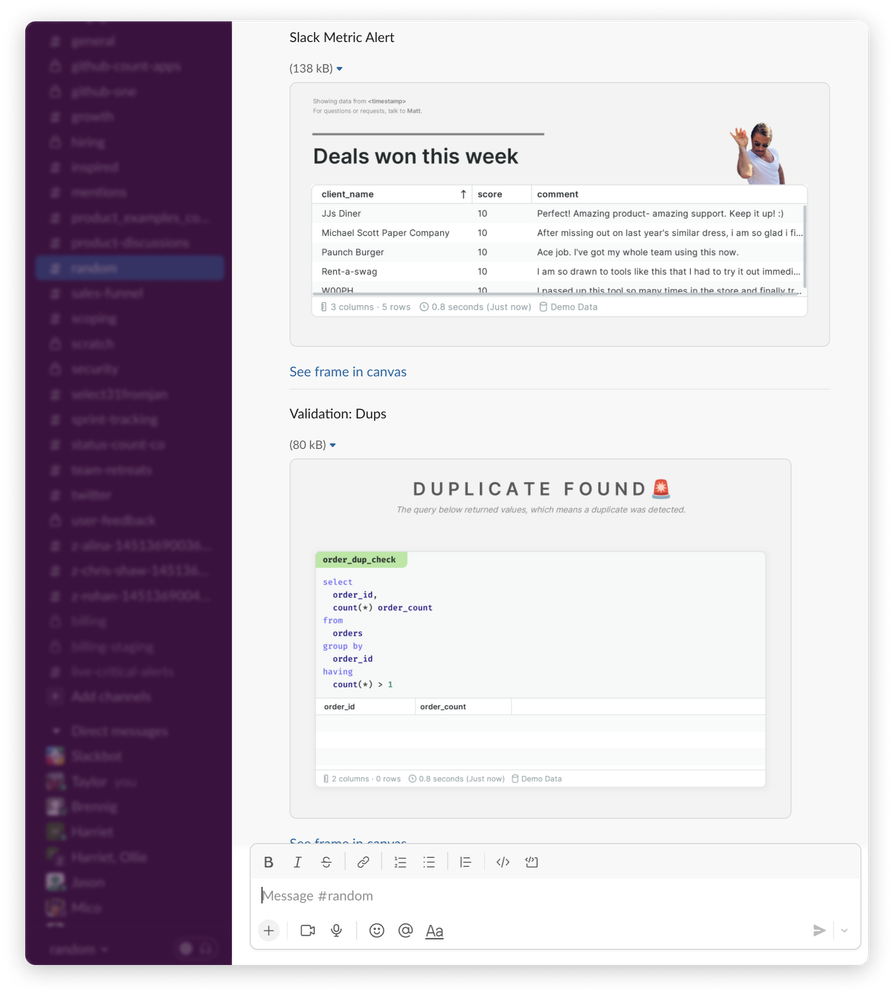
Lots of BI and data modeling tools have alerts. The big difference for Count is that an alert can be just about anything. You can of course send charts or queries every day or week, but you can use the power of custom SQL and triggers to build infinitely complex alerts.
For example, you can use alerts to:
- send your company's key metrics out daily in Slack so everyone's on the same page
- alert you when a key query suddenly returns an error
- automatically notify when it's time to celebrate reaching an important metric milestone
- sharing the project kanban board daily with the latest updates and next steps
- let the data engineering team know when a table suddenly returns duplicates or didn't load the latest data the day before
Types of alerts
Any query, visualization, or grouped combination of cells, visuals, text, and shapes can be turned into an alert.
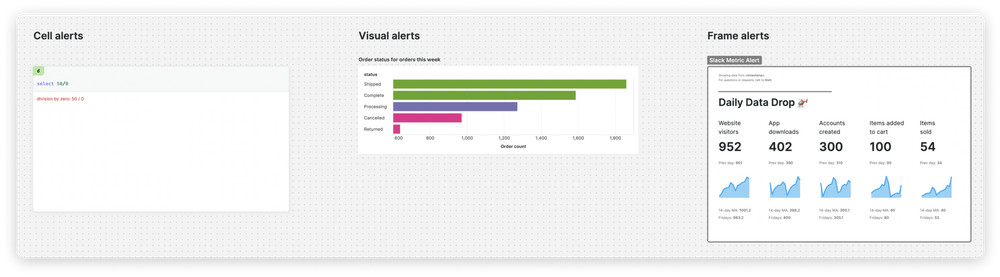
- Query and visual alerts are very quick to set up so are ideal for when you need something validated and the formatting isn't too important
- Frames allow you to format the data you want to share however you like. This is best when many people will receive your alert and you want to make sure it's easily understood.
To add an alert to a cell, visual, or frame you can click the 🔕 button shown when you select the object:
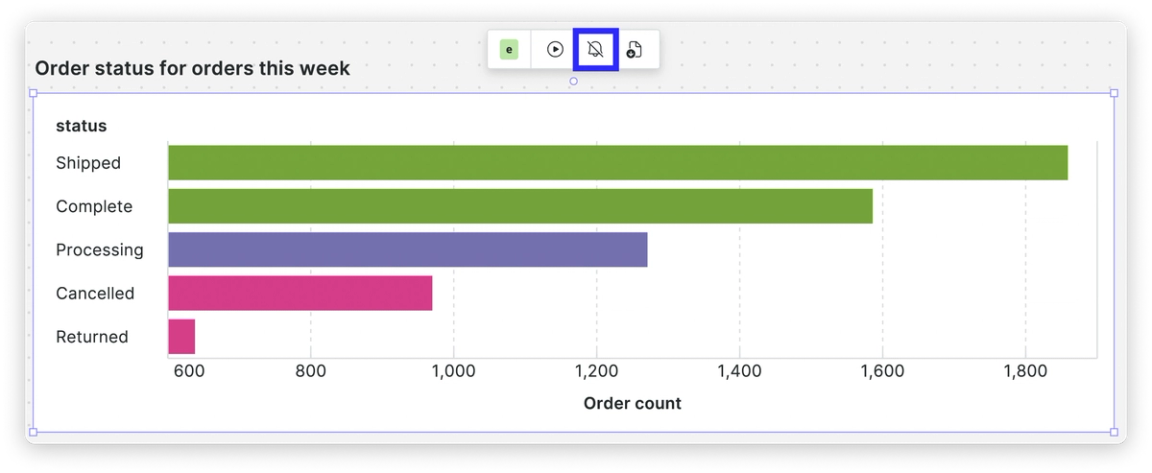
Now you can see your alert in the Alert menu on the right-hand side:
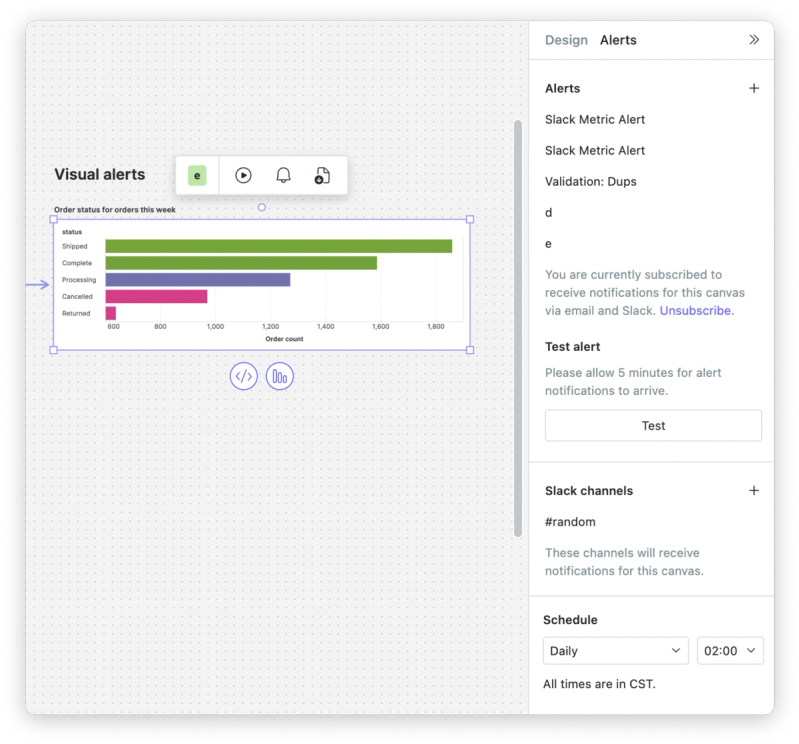
Scheduling an alert
All alerts will need to be scheduled. This determines when the queries will be re-run against your database to pull the latest information.
If you have atriggerset-up, then whether or not an alert is set depends on the results of the queries run at that time.
You can choose the frequency (hourly, daily, weekly, monthly) and the time of day at which you want your alerted queries to run.
Who receives an alert?
And now, the fun part! All canvas subscribers will receive an email whenever an alert goes out, but you can optionally send an alert to Slack.
Alerts that are sent to Slack channels will be visible to all members of the channel even if a member does not have access to that canvas.
The end result is an incredibly powerful and quick way to distribute data to the people that need it, maybe even before they know they need it.
Want to learn more?
Check out the complete video intro to alerts here 👇 or check out thedocumentation.